Hema HX-2 Navigator Review

 So Hema has released their latest and greatest in-car navigator, the Hema HX-2, and when the team at The Chart & Map Shop contacted me with the opportunity to play with it, my techy fingers started twitching… All I had to do in return was have a fun day drive around the countryside using it, then write this review! Just quietly, I reckon I got the best part of the deal… I’ve previously used both the HN7 and the HX-1 so doing a bit of a comparison should give a pretty good understanding of the differences, improvements, changes etc.
So Hema has released their latest and greatest in-car navigator, the Hema HX-2, and when the team at The Chart & Map Shop contacted me with the opportunity to play with it, my techy fingers started twitching… All I had to do in return was have a fun day drive around the countryside using it, then write this review! Just quietly, I reckon I got the best part of the deal… I’ve previously used both the HN7 and the HX-1 so doing a bit of a comparison should give a pretty good understanding of the differences, improvements, changes etc.
The Hema HX-2
As with the HX-1, the packaging of the HX-2 shouts ‘quality’. A good sturdy box with a magnetic lid gives the indication that significant thought has gone into this product right from the start. In the box, you get a pretty standard set of bits and pieces.
In the box, you get a pretty standard set of bits and pieces.
- Your Hema HX-2
- A nice draw-string baggy to carry it around in
- A USB Charge cable
- A USB to 12v power plug for your car’s power socket
- The quick-start guide
- The windscreen mount
 A couple of interesting things to point out here… The HX-2 is significantly thinner and lighter than then HX-1. Like heaps thinner. It still feels nice and solid though They’ve managed to pack a full 7 inch screen, and all that processing power into a much smaller unit.
A couple of interesting things to point out here… The HX-2 is significantly thinner and lighter than then HX-1. Like heaps thinner. It still feels nice and solid though They’ve managed to pack a full 7 inch screen, and all that processing power into a much smaller unit.  Also, the USB Charge cable is USB-C. This is great because it’s a universal standard type cable. Meaning if you lose the one that came in the box, you can pick up a standard USB-C cable from pretty much anywhere and use that! The windscreen mount is extendable and is made of metal. So, it’s versatile, and is going to be pretty solid, that’s for sure! As per the HX-1, the HX-2 is built on the android operating system. So, it’s very robust. You may find you get some android-ey type messages popping up here and there. Just ignore them or click cancel or whatever. When I plugged the HX-2 into the USB port in my car that’s connected to my in-car stereo, I’d get a message about a certain device not being supported. I just tapped cancel and carried on. No big deal.
Also, the USB Charge cable is USB-C. This is great because it’s a universal standard type cable. Meaning if you lose the one that came in the box, you can pick up a standard USB-C cable from pretty much anywhere and use that! The windscreen mount is extendable and is made of metal. So, it’s versatile, and is going to be pretty solid, that’s for sure! As per the HX-1, the HX-2 is built on the android operating system. So, it’s very robust. You may find you get some android-ey type messages popping up here and there. Just ignore them or click cancel or whatever. When I plugged the HX-2 into the USB port in my car that’s connected to my in-car stereo, I’d get a message about a certain device not being supported. I just tapped cancel and carried on. No big deal.
Turning the Hema HX-2
After you turn your HX-2 on, it’ll walk through a series of introduction screens to tell you about your navigator. You’ll also get the opportunity to connect it to WiFi and to create a Hema Cloud account. Although you don’t HAVE to sign up… just do it, ok. If you don’t, you won’t get access to updates, or be able to sync your tracks etc. Also, if you lose your HX-2 and get a new one, your Hema account keeps all your info in ‘the cloud’ and it can be downloaded back to your replacement device just by sync-ing it. Backups are important people! NOTE: On Page 5 of the quick start guide, it says that if you’ve created an account for the HX-1, it will NOT be compatible with the HX-2. You’ll have to create a new one. You can bring all your saved stuff over to your new account by visiting https://cloud.hemamaps.com/migrate/start. You need to know your old logon details as well, but once you’ve sorted that out, migrating your old tracks, etc. is very simple. After going through the intro screens you’ll arrive at the main Hema screen. There’s a bunch of icons around the place that the quick-start guide explains for you… And if you’ve used previous versions of the Hema navigator, you’ll notice that there are now 3 map options, not just 2! What the!?!?!
NOTE: On Page 5 of the quick start guide, it says that if you’ve created an account for the HX-1, it will NOT be compatible with the HX-2. You’ll have to create a new one. You can bring all your saved stuff over to your new account by visiting https://cloud.hemamaps.com/migrate/start. You need to know your old logon details as well, but once you’ve sorted that out, migrating your old tracks, etc. is very simple. After going through the intro screens you’ll arrive at the main Hema screen. There’s a bunch of icons around the place that the quick-start guide explains for you… And if you’ve used previous versions of the Hema navigator, you’ll notice that there are now 3 map options, not just 2! What the!?!?!  What on earth are these 3 options all about? The short of it is that you now have:
What on earth are these 3 options all about? The short of it is that you now have:
-
On Road: Turn by Turn Navigation – This is like say… Apple Car Play, Tom Tom navigation, or the built-in navigation systems in many cars nowadays. A nice person tells you when you need to turn and guides you to your destination.

-
Off-Road: 4WD & Remote Touring – This is what you use when you run out of roads. But the big deal here is that this option uses Vector Maps. These are maps that you can zoom in on. And as you zoom in, more detail becomes visible. They also include all the significant way-point information such as petrol stations, camp sites etc etc. I feel like this will probably be the go-to mode for most off-road adventuring.

-
Adventure Maps: Hema Print Maps – This mode uses your traditional ‘print’ maps, or RASTER maps. These are the ones you can get from Hema for certain locations and localities. The disadvantage of these maps is that when you zoom in, you don’t get more detail - they can get a bit pixelated the further you zoom in. And if you drive far enough, you may run out of one RASTER map and have to load the next one.

Let’s Give It a Go, Shall We?
To test the HX-2, my family and I went for a day trip from Perth to Wellington Dam near Collie. We decided it’d be a great opportunity to check out the huge mural that has been painted on the dam wall. Attaching the HX-2 to the windscreen took a bit of fiddling, but nothing unexpected. Just having to work out where to stick the mounting arm so the HX-2 unit wouldn’t vibrate against the dash as we drove. But once in place, it certainly seemed very solid. The unit conveniently powers on automatically when it’s attached to power and automatically turns off when disconnected. This is a great battery saver! Once up and running, I selected the On-Road option, typed in Wellington Dam and followed the prompts. Very easy, and away we went with my wife driving to give me the opportunity to play around a bit.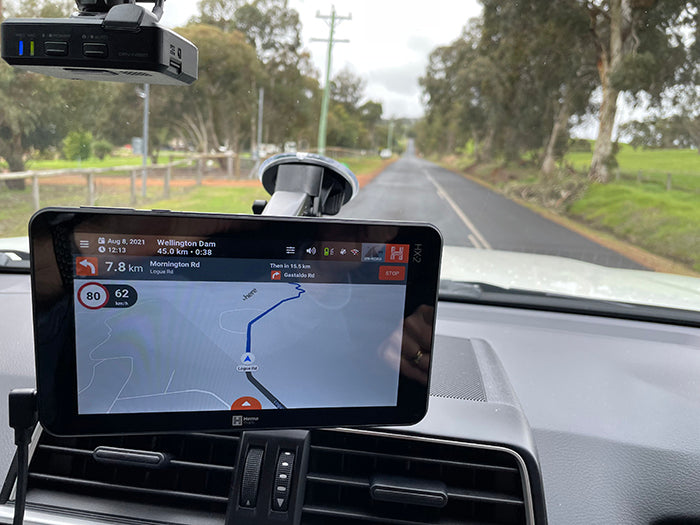 After a little while of following the directions of the friendly voice of the Hema HX-2, we decided that it’d be fun to swing by Pinjarra and Harvey on the way. I remember that in the HX-1, you were able to set a track through different waypoints to your final destination. I couldn’t work out a way to do this with the HX-2. So, what we ended up doing was navigating to Pinjarra. Then navigating a new trip to Harvey. And then finally on to Wellington Dam. It’s not a big deal but the ability to navigate via some other location might be a nice feature update in the future (Hema, are you listening?). For the most part, our trip down to Wellington dam was uneventful. But we eventually noticed that the roads seemed to be getting smaller and smaller… and eventually unsurfaced…. and eventually just forestry tracks through the bush!!! Having complete faith in our Hema HX-2, we carried on but it’s lucky we have a 4wd because some of the tracks it lead us down were pretty rough! We didn’t mind though. It was all part of the fun for us. There are, of course, options you can set to only use sealed roads. And we turned these on for the return trip. Once we arrived, we took the time to wander around Wellington Dam. The mural is spectacular! Way bigger than I expected it to be. And so detailed!!! I cannot imagine painting something so colossal!
After a little while of following the directions of the friendly voice of the Hema HX-2, we decided that it’d be fun to swing by Pinjarra and Harvey on the way. I remember that in the HX-1, you were able to set a track through different waypoints to your final destination. I couldn’t work out a way to do this with the HX-2. So, what we ended up doing was navigating to Pinjarra. Then navigating a new trip to Harvey. And then finally on to Wellington Dam. It’s not a big deal but the ability to navigate via some other location might be a nice feature update in the future (Hema, are you listening?). For the most part, our trip down to Wellington dam was uneventful. But we eventually noticed that the roads seemed to be getting smaller and smaller… and eventually unsurfaced…. and eventually just forestry tracks through the bush!!! Having complete faith in our Hema HX-2, we carried on but it’s lucky we have a 4wd because some of the tracks it lead us down were pretty rough! We didn’t mind though. It was all part of the fun for us. There are, of course, options you can set to only use sealed roads. And we turned these on for the return trip. Once we arrived, we took the time to wander around Wellington Dam. The mural is spectacular! Way bigger than I expected it to be. And so detailed!!! I cannot imagine painting something so colossal!  What I do like about the new on-road navigation is that it’s very user friendly and intuitive. I’d say it’s somewhat like Apple CarPlay, but with the significant advantage that it works when you don’t have mobile reception. What I don’t like about the new on-road navigation, is that it’s no longer possible to map a path to your final destination via other waypoints. For example, we were unable to navigate to Wellington Dam via Pinjarra and Harvey. We had to navigate to Pinjarra. Then navigate to Harvey. Then navigate to Wellington Dam. Not the end of the world but it would be a nice feature to add in. But the on-road navigator seemed to be accurate and up to date with new roads etc. Overall, I quite liked it.
What I do like about the new on-road navigation is that it’s very user friendly and intuitive. I’d say it’s somewhat like Apple CarPlay, but with the significant advantage that it works when you don’t have mobile reception. What I don’t like about the new on-road navigation, is that it’s no longer possible to map a path to your final destination via other waypoints. For example, we were unable to navigate to Wellington Dam via Pinjarra and Harvey. We had to navigate to Pinjarra. Then navigate to Harvey. Then navigate to Wellington Dam. Not the end of the world but it would be a nice feature to add in. But the on-road navigator seemed to be accurate and up to date with new roads etc. Overall, I quite liked it.
Off the Beaten Track with the Hema HX-2
Personally, I feel like the Off Road mode is where I’d spend most of my time when… y’know… off road. I love the idea of the vector map rather than the old-style RASTER maps that you’d use in Adventure Maps mode. You can use this mode to track your trips and upload them to the Hema cloud. Once they’re uploaded you can share them with other Hema cloud users. Or if you’re unlucky enough to lose your HX-2 and replace it, then you can download your tracks from the cloud again. The real power of off-road mode comes in when you combine it with the Hema cloud account you set up when you first turned on your HX-2. From the Hema Cloud, you can plan trips using the Hema cloud map! It’s quite easy to do and a great way of planning your adventures. Once you’ve created a trip, head back to your HX-2 and sync it. You’ll obviously need to be connected to WiFi to do this. Once it’s synced, you can access your trips on the HX-2 and get out there adventuring! Or if you get access to someone else’s track in GPX format, you can upload it to your Hema cloud account and away you go!
The real power of off-road mode comes in when you combine it with the Hema cloud account you set up when you first turned on your HX-2. From the Hema Cloud, you can plan trips using the Hema cloud map! It’s quite easy to do and a great way of planning your adventures. Once you’ve created a trip, head back to your HX-2 and sync it. You’ll obviously need to be connected to WiFi to do this. Once it’s synced, you can access your trips on the HX-2 and get out there adventuring! Or if you get access to someone else’s track in GPX format, you can upload it to your Hema cloud account and away you go!
So What Do I Think of the Hema HX-2?
The HX-2 will do a lot more than what I’ve covered here. But I’m not aiming to teach you how to use it, just to give you my initial impression of what it’s like! And based on that, I think it’s a great upgrade from the HX-1! It’s easy to use and intuitive. Especially the on-road mode. If you’re new to it, I do feel like it’ll take some getting used to the off-road mode, but if you’ve used previous versions before, and you’ve learned all the quirks, then it’ll be just as easy. The step from the HN7 to the HX-1 was…. Huge. The 2 devices were light-years apart. There were massive changes to the software as well as the hardware and how it physically functioned. I feel like the differences between the HX-1 and the HX-2 is much smaller given that the hardware functions in much the same way (pinch to zoom, single finger scrolling etc), but the software changes are significant. The on-road navigation is totally different, and I love the vector maps of the off-road mode. Updating the HX-2 is so simple when connected to WiFi. You can update software, upload new maps and sync with the Hema cloud with a few taps on the screen. And all of this can be set to happen automatically when connected to WiFi. Hopefully this means that there will be many future updates from Hema to look forward to, along with updates to maps and waypoints. The other awesome thing that Hema have provided, is heaps of short, bite-sized training videos! I’d strongly recommend taking a look through these to help you get the most out of your new Hema HX-2 Navigator. Check out Hema's list of how-to videos here: HX-2 - Training Videos (hemamaps.com) In addition to the pre-recorded training videos, Hema are running some scheduled webinar-style training sessions through Hema University (HEMA-U). You can either register for upcoming events, or watch recordings of past webinars. So good! Check out more details and the schedule here: Online Training (hemamaps.com). I’d love to hear what you think of your new HX-2, so please let us know in the comments below!
I feel like the differences between the HX-1 and the HX-2 is much smaller given that the hardware functions in much the same way (pinch to zoom, single finger scrolling etc), but the software changes are significant. The on-road navigation is totally different, and I love the vector maps of the off-road mode. Updating the HX-2 is so simple when connected to WiFi. You can update software, upload new maps and sync with the Hema cloud with a few taps on the screen. And all of this can be set to happen automatically when connected to WiFi. Hopefully this means that there will be many future updates from Hema to look forward to, along with updates to maps and waypoints. The other awesome thing that Hema have provided, is heaps of short, bite-sized training videos! I’d strongly recommend taking a look through these to help you get the most out of your new Hema HX-2 Navigator. Check out Hema's list of how-to videos here: HX-2 - Training Videos (hemamaps.com) In addition to the pre-recorded training videos, Hema are running some scheduled webinar-style training sessions through Hema University (HEMA-U). You can either register for upcoming events, or watch recordings of past webinars. So good! Check out more details and the schedule here: Online Training (hemamaps.com). I’d love to hear what you think of your new HX-2, so please let us know in the comments below!Featured collection
Categories:
4WD
Reviews
Posted on: Aug 12, 2021
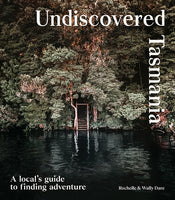
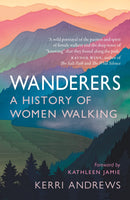
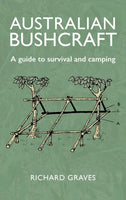
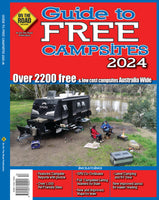
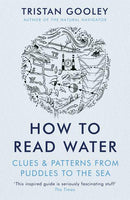



Comments
Bill Good
Feb 1, 2023Sorry cannot tell you what I think of my new HX.2 as I have not yet bought one but I can tell you that I have been convinced that it will be a necessity for my future outback trips. I do have a new HX.1 but very disappointed with it but never really concentrated on getting to know it properly as I have not been travelling recently. Did 86.000k’s all over OZ with the old HN.7 and it was fantastic for all the many outback regions we travelled so definitely looking forward to an adventure trip with the HX.2