HEMA Navigator HN6 review


What’s in the box?
In the box you get a bunch of cool stuff. Of course you get the HN6 itself which is pre-loaded with an 8GB MicroSD card. HEMA have included a MicroSD-SD adaptor in the box so you can plug the card into a PC to get data on and off. The MicroSD card itself includes a bunch of maps that you can choose from inside the 4wd navigation application on the device. You also get a 12v car charger that plugs into a cigarette lighter, a bracket with a suction cup that sticks solidly to the windscreen and an additional sticky cup that allows you to stick this bracket to your dashboard if you wish. On top of this you also get a cool little carry pouch with a magnetic closing flip up wallet-style flap. This comes in handy in protecting your HN6. You’re unlikely to want to leave the HN6 stuck on your windscreen when you leave your car in the local shopping centre, so being able to safely transport it is essential. Also included in the box is a USB to PC cable that you can use for charging and transferring data, and an adaptor cable to plug your HN6 into your rear view camera if you happen to have one. You get a CD as well that has HEMA Explorer on it. Now that’s a piece of unintuitive software for you. I’m sure it’s easy enough to use with a bit of practice but instructions would come in handy. And of course you also get the usual 126 page instruction manual. Did you say 126 pages? Yep. 126 pages… there’s a whole bunch of stuff you can do with this little guy including connecting a phone via Bluetooth and using it as a FM radio receiver. HEMA does state in the manual that to get the most out of your HN6 “you may need to spend a bit more time reading the user guides and familiarising yourself with its capabilities and functions”. They’re not wrong.The Hema HN6
 As mentioned above, the HN6 device itself comes pre-loaded with a SanDisk 8GB Micro SD card. There are a bunch of different ports and plugs on the HN6 as well. Along the top of the device is the power button. Down in one corner you have a pull-out stylus that you can use on the touch screen. On the left hand side there are ports for headphones, AV in (for the reversing camera), USB and the MicroSD card. Top and bottom there are a couple of slots that are used for mounting the HN6 into the cradle for mounting on the windscreen bracket, and on the back is the speaker.
According to the manual, the features of the HN6 are:
As mentioned above, the HN6 device itself comes pre-loaded with a SanDisk 8GB Micro SD card. There are a bunch of different ports and plugs on the HN6 as well. Along the top of the device is the power button. Down in one corner you have a pull-out stylus that you can use on the touch screen. On the left hand side there are ports for headphones, AV in (for the reversing camera), USB and the MicroSD card. Top and bottom there are a couple of slots that are used for mounting the HN6 into the cradle for mounting on the windscreen bracket, and on the back is the speaker.
According to the manual, the features of the HN6 are:
- • Large 6” hi-res (800 x 480) wide screen
- • 64 channel GPS for improved location and accuracy and faster GPS fix
- • 4GB on-board memory
- • 8GB Micro SD card preloaded with
- • HEMA Australia Regional Maps
- • HEMA Topo 250 Australia Map (1:250,000)
- • HEMA Australia 1M seamless map (1:1,000,000)
- • HEMA New Zealand Road Atlas North & South island maps (1:350,000)
- • Bluetooth – Built-in hands free calling
- • FM Transmitter
- • Rear view camera ready
- • iGo Primo 2 Street Navigation – Preloaded with Australia and new Zealand mapping, plus 2 years of free map updates
- • OziExplorer with updated easy to use HEMA customised interface (EziOzi2)
- • 12 month warranty backed by HEMA’s excellent support team
Using the HN6
 When turning the HN6 device on, you’re presented with 2 main options. Street and 4WD. HEMA have bundled 2 top quality navigation applications into this one device.
The Street Navigation software that HEMA have installed is called iGo Primo 2. This software performs all the typical tasks that you’d expect an on-road turn-by-turn navigation app to do, but also includes camps and caravan parks Australia wide, as well as effluent dump points, as Points of Interest.
For off road navigation, HEMA have bundled in the well-known OziExplorer software. Basically, in 4wd mode, you have a fully featured HEMA navigation map, but in electronic format rather than paper. As you move along, the device keeps your location in the centre of the screen and the map moves along underneath.
It’s important to note that OziExplorer is not designed for use in built-up areas. And vice-versa, iGo Primo 2 is not for use off the main roads.
When turning the HN6 device on, you’re presented with 2 main options. Street and 4WD. HEMA have bundled 2 top quality navigation applications into this one device.
The Street Navigation software that HEMA have installed is called iGo Primo 2. This software performs all the typical tasks that you’d expect an on-road turn-by-turn navigation app to do, but also includes camps and caravan parks Australia wide, as well as effluent dump points, as Points of Interest.
For off road navigation, HEMA have bundled in the well-known OziExplorer software. Basically, in 4wd mode, you have a fully featured HEMA navigation map, but in electronic format rather than paper. As you move along, the device keeps your location in the centre of the screen and the map moves along underneath.
It’s important to note that OziExplorer is not designed for use in built-up areas. And vice-versa, iGo Primo 2 is not for use off the main roads.
iGo Primo 2
 To load up iGo Primo 2 is a simple matter of pressing on the Street icon on the initial screen. It’s not difficult to work out how the iGo Primo 2 application works. There are 4 initial buttons:
To load up iGo Primo 2 is a simple matter of pressing on the Street icon on the initial screen. It’s not difficult to work out how the iGo Primo 2 application works. There are 4 initial buttons:
- • Show Map
- • Find
- • My Route
- • More…
EziOzi (OziExplorer)
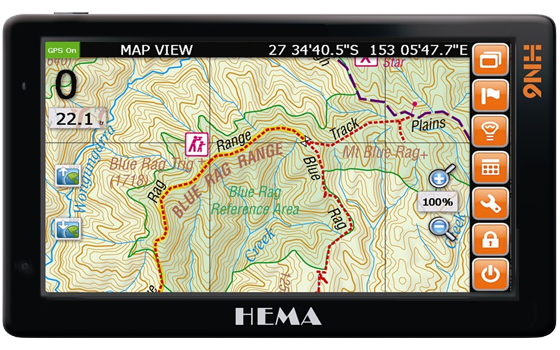 From the main menu, to enter the OziExplorer program you press the 4wd button. Once it’s loaded, there are a multitude of choices you can make and icons you can press. On the left of the screen you see a set of 7 icons. These allow you to access all the features and options of the OziExplorer application. The first screen that may be displayed is the GPS status screen. It’ll display this screen while it’s trying to obtain a GPS location. This works best, as with all GPS devices, when you’re outside and you have nothing between you and the sky. That’s where the GPS satellites are located… in the sky…
When it gets a decent GPS fix, a Stephen Hawking-esque voice tells you that the “GPS Fix is OK”.
The 7 icons down the right hand side of the screen are:
From the main menu, to enter the OziExplorer program you press the 4wd button. Once it’s loaded, there are a multitude of choices you can make and icons you can press. On the left of the screen you see a set of 7 icons. These allow you to access all the features and options of the OziExplorer application. The first screen that may be displayed is the GPS status screen. It’ll display this screen while it’s trying to obtain a GPS location. This works best, as with all GPS devices, when you’re outside and you have nothing between you and the sky. That’s where the GPS satellites are located… in the sky…
When it gets a decent GPS fix, a Stephen Hawking-esque voice tells you that the “GPS Fix is OK”.
The 7 icons down the right hand side of the screen are:
- • Select Page
- • Add Waypoint
- • Screen Brightness (Dim or Not Dim)
- • Popup toolbar
- • Settings
- • GPS Off/On
- • Exit (This will exit OziExplorer and take you back to the main menu)
Impressions
 I took the HN6 from Perth to the small South West town of Dwellingup in Western Australia. On the main roads I used iGo Primo to navigate us from Perth to Dwellingup. Then as we left the main roads and got onto the bush tracks that meander through the beautiful bushland around Dwellingup, I switched over to OziExplorer. Overall the usability and usefulness of the HN6 are great. The only improvements I could come up with were basically cosmetic and did not actually affect the usefulness of the device.
Battery life is OK but you will definitely need to plug it in if you’re using it for any extended period of time.
The cradle that attached the HN6 to your windscreen is rock solid. I was also using my iPhone as a 2nd GPS device. It’s what I usually use. The cradle that I have for the iPhone was bucking around like a bronco compared to the HEMA. This is naturally very important if you’re spending days and days travelling along heavily corrugated bush tracks.
Once the GPS has a fix on you, the map will follow you wherever you go. Unfortunately if you want to slide the map and view what is just of the screen, it doesn’t seem to be possible unless you switch off the GPS by using the GPS On/Off icon on the right.
It’s simple to add Way Points of your current location and locations elsewhere. It’s not so simple, from my experience, to export your waypoints and tracks. Maybe I was doing something wrong but it’s not as simple as clicking ‘Export’ unfortunately.
For my liking, some of the display functionality could be tidied up a little. The zooming in and out function of the iGo Primo application is jerky and would be much nicer if it were smoother, and some of the dialogue boxes, icons and menus of OziExplorer are very Windows 3.1. I don’t think that this is the fault of HEMA, OziExplorer or iGo Promo and I believe that if HEMA migrates to Windows 8 with a future release, these issues will be largely resolved.
Personally I’m not a fan of using a Stylus. I’d be much happier if HEMA/OziExplorer/iGo Primo were developed so that the stylus was no longer required. But that’s simply my personal preference.
Trying to get the thing to connect to the HEMA Navigator software was fun… Not! It’s not as simple as plugging it into the computer… You need to connect it using Windows Mobile Device Centre. And maybe I did it wrong but I had to unplug the HN6 2 or 3 times before it actually worked. And getting it to connect to the HEMA navigator software is simple, but getting it to do anything useful is harder than I think it should be.
I took the HN6 from Perth to the small South West town of Dwellingup in Western Australia. On the main roads I used iGo Primo to navigate us from Perth to Dwellingup. Then as we left the main roads and got onto the bush tracks that meander through the beautiful bushland around Dwellingup, I switched over to OziExplorer. Overall the usability and usefulness of the HN6 are great. The only improvements I could come up with were basically cosmetic and did not actually affect the usefulness of the device.
Battery life is OK but you will definitely need to plug it in if you’re using it for any extended period of time.
The cradle that attached the HN6 to your windscreen is rock solid. I was also using my iPhone as a 2nd GPS device. It’s what I usually use. The cradle that I have for the iPhone was bucking around like a bronco compared to the HEMA. This is naturally very important if you’re spending days and days travelling along heavily corrugated bush tracks.
Once the GPS has a fix on you, the map will follow you wherever you go. Unfortunately if you want to slide the map and view what is just of the screen, it doesn’t seem to be possible unless you switch off the GPS by using the GPS On/Off icon on the right.
It’s simple to add Way Points of your current location and locations elsewhere. It’s not so simple, from my experience, to export your waypoints and tracks. Maybe I was doing something wrong but it’s not as simple as clicking ‘Export’ unfortunately.
For my liking, some of the display functionality could be tidied up a little. The zooming in and out function of the iGo Primo application is jerky and would be much nicer if it were smoother, and some of the dialogue boxes, icons and menus of OziExplorer are very Windows 3.1. I don’t think that this is the fault of HEMA, OziExplorer or iGo Promo and I believe that if HEMA migrates to Windows 8 with a future release, these issues will be largely resolved.
Personally I’m not a fan of using a Stylus. I’d be much happier if HEMA/OziExplorer/iGo Primo were developed so that the stylus was no longer required. But that’s simply my personal preference.
Trying to get the thing to connect to the HEMA Navigator software was fun… Not! It’s not as simple as plugging it into the computer… You need to connect it using Windows Mobile Device Centre. And maybe I did it wrong but I had to unplug the HN6 2 or 3 times before it actually worked. And getting it to connect to the HEMA navigator software is simple, but getting it to do anything useful is harder than I think it should be.
Wrap-up
 The HEMA Navigator HN6 is a fantastic piece of kit that could come very, very much in handy when either in the bush or on the main drag. Any issues I had with the device were purely cosmetic and didn’t actually affect the functionality in any way. The off road capability of OziExplorer is very well known, and the turn by turn functionality of the iGo Primo app is very, very good, with some fantastic additional functionality. The kind of things that get you out of those situations where you think ‘Gee, I wish I had something that would get me out of this situation’.
It’ll be very interesting to see what improvements come should HEMA embrace the power of Windows 8 when it’s available.
Check out Ross's 4WD blog - www.offroadaussie.com
Click here to buy a HEMA HN6 from us now for $559!
Update: This product is no longer available, view our new range of HEMA Navigator's online.
The HEMA Navigator HN6 is a fantastic piece of kit that could come very, very much in handy when either in the bush or on the main drag. Any issues I had with the device were purely cosmetic and didn’t actually affect the functionality in any way. The off road capability of OziExplorer is very well known, and the turn by turn functionality of the iGo Primo app is very, very good, with some fantastic additional functionality. The kind of things that get you out of those situations where you think ‘Gee, I wish I had something that would get me out of this situation’.
It’ll be very interesting to see what improvements come should HEMA embrace the power of Windows 8 when it’s available.
Check out Ross's 4WD blog - www.offroadaussie.com
Click here to buy a HEMA HN6 from us now for $559!
Update: This product is no longer available, view our new range of HEMA Navigator's online.Featured collection
Categories:
4wd
australia
reviews
Posted on: Jul 31, 2012
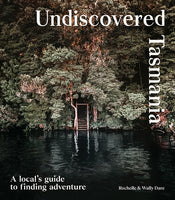
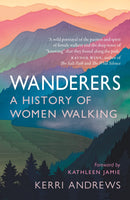
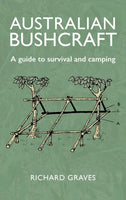
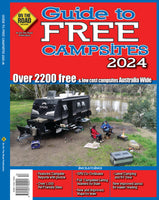
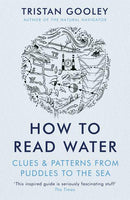



Comments